Your First App
Assuming you have read all the other sections, this tutorial will go over how you can create your own functioning Mesquito WAF.
Creating the folder
Either on a safe place in your PC or in the apps/ folder of your Kindle, create a new folder, call it com.mesquito.firstapptutorial, this will store our app data
Creating the manifest file
Within that folder, create a manifest.json as so:
{
"minVersion": 2,
"manifestVersion": 2,
"appVersion": "v1.0.0",
"waf": true,
"id": "com.mesquito.firstapptutorial",
"name": "My First App!",
"author": "tutorial",
"description": "Tutorial App",
"repo": "https://example.com",
"icon": "icon.png",
"entrypoint": "index.html"
}
The manifest file tells Mesquito all the information it needs to load the app.
Creating the index.html file
As hinted by the payload key of the manifest, the app will need an index.html file to work with, simply create one in the folder and insert the following contents:
<!DOCTYPE HTML>
<html>
<head>
<meta name="viewport" content="user-scalable=no"/>
<script src="file:///mnt/us/mesquito/polyfill.min.js"></script>
<script src="file:///mnt/us/mesquito/sdk.js"></script>
<script src="./main.js"></script>
<link href="./main.css" rel="stylesheet">
<title>My First APP</title>
</head>
<body>
<h1>My First Mesquito App!</h1>
<button id="myButton" onclick="buttonClick()">Flip Orientation</button>
</body>
</html>
This will display a simple webpage but won’t do anything itself, that’s because we still need to add some code!
Adding some Javascript
Create a new file, call it main.js, this will store all the code for the app, you can insert the following contents:
var flipped = false;
function buttonClick() {
if (flipped) {
kindle.device.setOrientation("portraitUp");
flipped = false;
} else {
kindle.device.setOrientation("portraitDown");
flipped = true;
}
}
This code will use the setOrientation function to flip the orientation of the screen at the press of the button.
Adding some style
The app would still look quite basic at this stage, so we need to give it some style! Simply create a file called main.css and insert the following content:
button {
border-radius: 15px;
}
You should NEVER use relative units when developing for a Kindle, as pixel units are more consistent accross models
Testing it out
If you haven’t already, copy the com.mesquito.firstapptutorial folder to your apps folder, reload Mesquito by clicking on the three dots and then Home, and open your app:
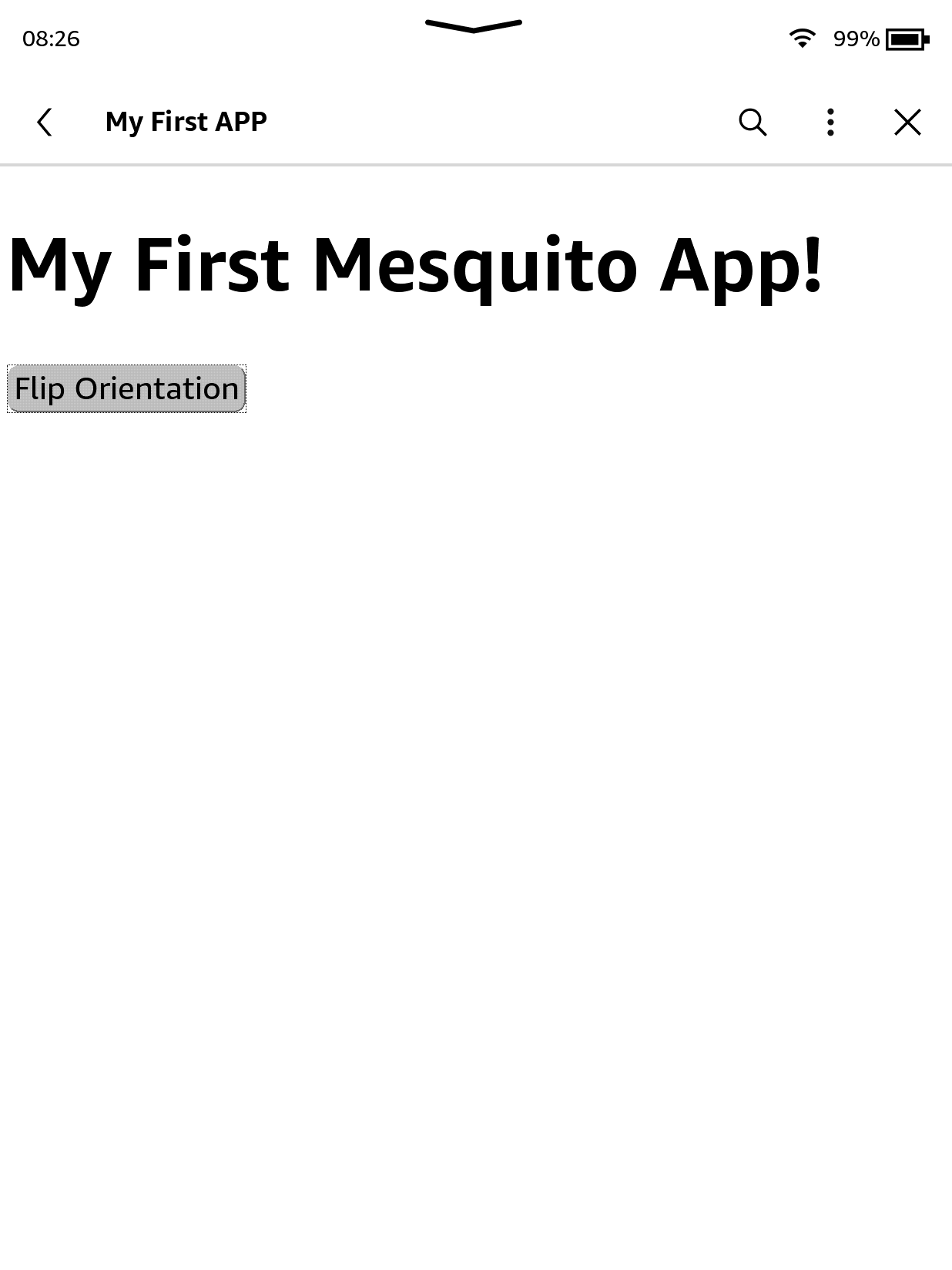
Next steps
You saw how we can use the WAF API within a Mesquito app to affect the device to an extent, feel free to read the kindle object for more information!